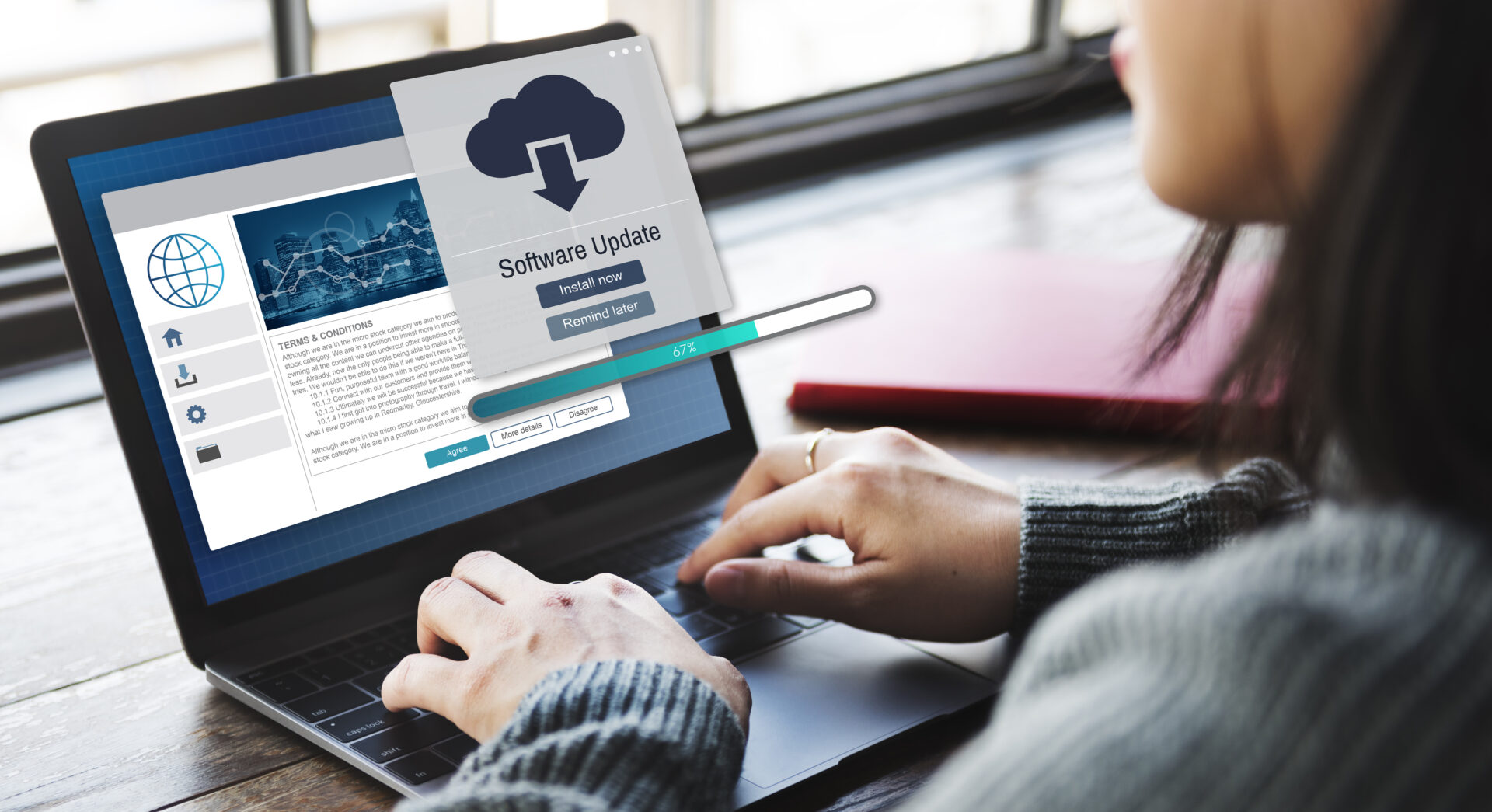If you'd like a PDF version of these instructions, click here.
1. What is the best way to import my Transvalor license in LM-X?
- a) Go to [C:\Program Files\X-Formation\LM-X End-user Tools 4.9.4 x64] or [C:\Program Files\X-Formation\LM-X End-user Tools 4.9.4b x64] for latest LM-X versions
- b) Copy the license file provided by email (.lic) here
- c) In the same folder, open lmx-serv.cfg with a text editor (notepad ++ recommended)
- d) Search for the license path section (you can use [control+F] and enter “path”). Then add a line with the license location and name. See the screenshot below for an example in line 164:
#*************************************************
# Set a license file path:
#
# On Windows: If no file is set, the license server
# will look for <vendor>.lic in the same directory as the license server.
# On Unix: If no file is set, the license server will look for
# /usr/x-formation/<vendor>.lic
#
# In both cases, the filenames must be lowercase.
#
# You can specify one or multiple paths as needed.
#
#*************************************************
# Examples:
# LICENSE_FILE = d:\server\network.lic
# LICENSE_FILE = c:\extra_file.lic
# LICENSE_FILE = /home/user1/floating_license.lic
# LICENSE_FILE = /home/user1/floating_license2.lic
LICENSE_FILE = C:\Program Files\X-Formation\LM-X End-user Tools 4.9.4b x64\XXXXXXXXXXXX-tsv-license.lic
e) Finally, copy the license_server.txt file in the following location: [C:\Program Files\Common Files\Transvalor Solutions\Licenses]
NOTE1: In the past, licenses were imported through the LM-X interface. This method proved to be unstable and lead to several bugs. The method described above will not cause any issues and it is the fastest and safest way to import the license.
2. How do I replace a license file (for example replacing my Forge NxT3.0 license for the new Forge NxT 3.1 license) in LM-X?
- a) Make sure no simulations are running and close all Transvalor software windows.
- b) Stop the lmx service. You can do this through the task manager service tab as long as you have rights to stop/start services.
- c) Replace the license file in [C:\Program Files\X-Formation\LM-X End-user Tools 4.9.4b x64]. Please see 1. for details about the right way to import the license. If you followed those steps, all you need is to replace the license file in this folder.
- d) Restart the lmx service. This can be done in the task manager as well.
NOTE2: If you have previously imported a license through LM-X interface (see NOTE1), LM- X will create a copy of the imported license in a system folder that will cause compatibility issues with your new license. We need to delete the previous licenses in that folder.
After performing the importing process described in 1), please go to the following folder: [C:\windows\system32\config\systemprofile\AppData\Local\x-formation] and delete all the licenses you may find in there.
3. What if the previous method to update my license does not work?
- a) If you cannot run simulations after the described steps, contact your IT to make sure the port 6200 is open in TCP, inbound and outbound. This port is used by the license manager to communicate with the solver.
- b) Also, make sure there are no two versions of LM-X installed. You do not have to update your LM-X version when you update your Transvalor software, there is no need to install the new version of LM-X. When two versions are active at the same time you can get compatibility issues.
- c) Finally, make sure you installed the MSMPI. The license manager needs the MSMPI to authorize the use of the license. The fastest way to see if this is installed is to look for the MSMPI service in the task manager service tab. Make sure the service is running.
- d) If after this you are still having issues, please email our support team (support@transvaloramericas.com). Include the license log file (lmx-serv.log) located in [C:\Program Files\X-Formation\LM-X End-user Tools 4.9.4b x64]. We will review the file and let you know the next steps to take.
4. Where do I need to import my license? What is the license serve rxactly?
- a) The license server is the computer that will host the license. The license manager has to be installed only in the license server. The license files have to be applied only in the license server as well. Simulations can be run in the license server.
- b) Any other computer in the work-network can access the license (please see 5. for details about what you need to do to use the license from an external computer). The license manager does not have to be installed in any other computer other than the license server.
- c) The license server has to be on for the license to be used. For example, if the license server goes to sleep mode while you are running your simulations, simulations will stop eventually. License is checked frequently by the solver while you run your calculations. If it is not found, the simulation stops.
5. What do I need to access the license in the license server from a different computer?
Once the license server has been configured and you have confirmed simulations run
fine in the server, please perform the following steps in the “client” computer:
- a) Make sure the computer is in the work network and it can communicate with the license server
- b) Make sure the port 6200 is open in TCP, both inbound and outbound. This is needed to communicate with the license manager. If this connection is blocked somehow (firewall, active directory or any IT policies in your company) the license will not be visible and you will get an error message saying the license cannot be found or you do not have enough tokens to run your simulation.
- c) Install a Master installation of your Transvalor software. See 6. for instructions to activate the interface.
- d) Install the MSMPI (normally found in “3.Tools” in the installation files). This service is needed to communicate with the license server. You will see different error messages related with the MSMPI when you try to launch a simulation if this connection is blocked. Make sure the MSMPI service is running (you can check this in the task manager service tab) before you attempt to launch a simulation. e) You are ready to launch computations at this point.
NOTE3: If you get an error message and all the previous steps have been applied correctly, please make sure you can RDC (remote desktop connection) into the license server (contact IT if you cannot to request access).
Once you have logged in the license server, open a tutorial (these simulations have been designed to run in any environment), save it in the desktop and launch the simulation. If it crashes here too, please email our support team (support@transvaloramericas.com) with the license log file (see 3.d).
6. How do I activate the interface? I get a message to enter 6200@hostname, what is this?
- a) In the latest versions, we have introduced a new method to import the license reference information from the license server.
- b) You will have to enter the information provided in the license_server.txt file the first time you try to access the interface. It has to be done in any computer that wants to use the software, including the license server.
- c) This information is entered in the following format: “port”@”hostname”
Where port is the port used by the license manager (6200 is the default port, use this unless you have had to modify the port manually) and hostname is the hostname for the license manager (you can obtain this information typing “hostname” in a cmd window in the license server if you are not sure of the hostname). - d) A safe way to import this information would be to copy/paste the information provided in the license_server.txt provided with the license files. The information required here matches exactly the content of this file. Please make sure you use the latest license files if you are going to use this method.
- e) This means any “client” computer that wants to use the software will need to access the work network in order to import the license information from the license server the first time they use the software. Once this is done, the client computer will be able to use the software without being connected to the work network. The license information has to be checked from time to time (right now the license information is being checked every 3 months regarding the use of the interface). Thus, it is not necessary to be connected to the work network to use the software, we just have to connect once every 3 months.
- f) If you get an error message when trying to import the license information when opening the interface in the license server, please refer to 1.e.
- g) If you get an error message when trying to import the license information when opening the interface in a “client” computer, please refer to 5.a and 5.b